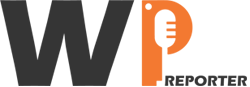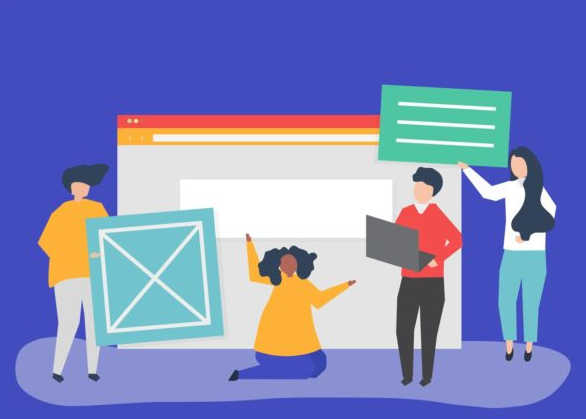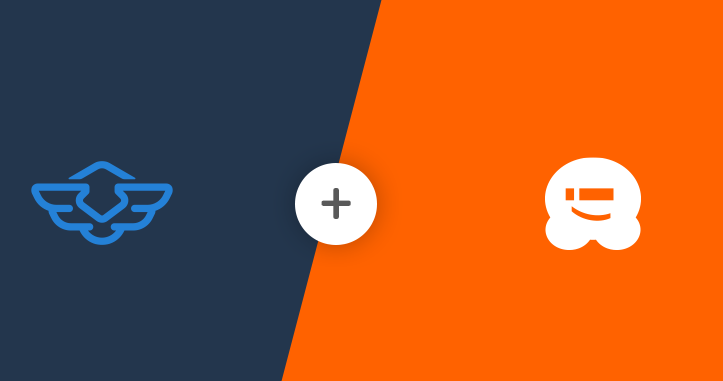Creating a private community can be a powerful way to foster engagement, collaboration, and exclusivity. Whether you’re building a membership site, a support forum, or an exclusive social network, WordPress provides the flexibility to create a tailored experience for your audience. With the right tools and plugins, you can transform a WordPress website into a private community that meets your needs.
In this guide, we’ll cover how to create your own private community with WordPress, including setting up membership systems, securing content, and adding community features.
Contents
- 1 1. Why Build a Private Community?
- 2 2. Steps to Create a Private Community with WordPress
- 3 3. Steps to Set Up MemberPress WordPress Plugin
- 4 4. Add Social Features with Community Plugins
- 5 5. Restrict Access to the Community
- 6 6. Add Communication Tools
- 7 7. Monetize Your Private Community
- 8 8. Maintain Security and Privacy
- 9 Conclusion
1. Why Build a Private Community?
Private communities offer several benefits:
- Exclusivity: A members-only space encourages a sense of belonging and value, which can increase user engagement and loyalty.
- Content protection: By restricting content to members, you can offer premium services, exclusive resources, or gated content, which can be monetized.
- Collaboration and interaction: Private communities provide a safe space for members to interact, share ideas, and support each other.
- Revenue generation: Many private communities are built around subscription models, generating recurring revenue through memberships.
Read: Why Hire A Professional For WordPress Website Development
2. Steps to Create a Private Community with WordPress
Before creating a private community, you need a reliable hosting service and a domain name that reflects your community’s brand. For hosting, ensure your provider offers the performance and security necessary to handle user accounts, protected content, and membership management.
Recommended Hosting Providers: SiteGround, Bluehost, or WP Engine offer WordPress-specific hosting optimized for speed and security.
Once you have your hosting and domain, install WordPress on your server if it’s not already set up. Most hosting providers offer one-click WordPress installations.
Select a Suitable WordPress Theme
Your theme is critical for user experience and visual appeal. For a private community, look for themes that are compatible with membership or community plugins and offer features like user profiles, discussion boards, and private content areas.
Recommended Themes:
BuddyBoss: Ideal for community-driven sites, BuddyBoss offers full integration with popular community and membership plugins.
Kleo: A versatile theme specifically designed for social networks and community sites.
Astra: Lightweight and highly customizable, Astra works well with most membership plugins and offers fast performance.
Ensure that the theme is responsive and mobile-friendly since many users will access the community from mobile devices.
Install Membership Plugins
To create a private community, you’ll need to install a membership plugin that restricts access to certain areas of your website, allowing you to manage user roles and permissions.
Here are some of the best membership plugins for WordPress:
MemberPress: A comprehensive membership plugin that allows you to restrict content, create different membership levels, and manage payments.
Restrict Content Pro: Simple and effective for controlling access to posts, pages, or even entire categories based on membership levels.
Paid Memberships Pro: This plugin offers a robust membership system with support for paid memberships, recurring billing, and restricted content.
3. Steps to Set Up MemberPress WordPress Plugin
Go to Plugins > Add New, search for MemberPress, and click Install and Activate.
Configure Membership Settings
- Go to MemberPress > Settings in your dashboard.
- Set up your payment gateways, such as PayPal, Stripe, or Authorize.net.
- Configure the registration and login pages, as well as the redirect URL after login.
Create Membership Levels
- Navigate to MemberPress > Memberships, and click Add New to create different membership levels.
- Customize the membership tiers, prices, and access permissions for each level.
Restrict Content
You can now restrict content by going to a post or page and setting the access level under the MemberPressoptions.
4. Add Social Features with Community Plugins
To make your private community more interactive and engaging, consider adding social networking features like user profiles, activity feeds, and group discussions.
Some of the best WordPress plugins for adding community features are:
- BuddyPress: This free plugin turns your WordPress site into a social network with user profiles, activity streams, private messaging, and group creation.
- bbPress: A forum plugin that allows you to create discussion boards where members can interact in structured conversations.
- PeepSo: A premium plugin that adds social networking features such as activity walls, user profiles, friend connections, and private messaging.
Steps to Set Up BuddyPress
Go to Plugins > Add New, search for BuddyPress, and click Install and Activate.
Configure BuddyPress Settings: Go to Settings > BuddyPress and enable the components you want, such as user profiles, activity streams, notifications, and private messaging.
Create Member Profiles: After activation, BuddyPress will automatically create profile fields. You can customize them by going to Users > Profile Fields in your dashboard.
Enable Group Creation: In Settings > BuddyPress, enable the Groups component to allow users to create and join groups. This feature fosters sub-communities within your main community.
Set Up Pages: BuddyPress requires specific pages for activities, groups, and user profiles. Assign these pages under Settings > BuddyPress > Pages.
5. Restrict Access to the Community
To ensure your community remains private, you’ll need to restrict access to certain content or areas of the site based on user roles and membership levels. Both membership plugins and community plugins offer this functionality.
- Using MemberPress: You can restrict access to posts, pages, or custom content types by assigning membership levels.
- Using BuddyPress or PeepSo: You can restrict access to certain groups, profiles, or community areas, ensuring only registered members can view and participate in the community.
Additionally, you can use plugins like Private Content or My Private Site to lock down your entire site, so only logged-in members can access the content.
6. Add Communication Tools
Communication is key for keeping your private community active and engaged. WordPress offers several plugins to facilitate better communication between members:
- Private Messaging: BuddyPress and PeepSo both include private messaging functionality, allowing members to send messages to one another.
- Email Notifications: Plugins like Better Notifications for WordPress allow you to set up customized email alerts for member activity, such as new group messages, friend requests, or new content.
- Live Chat: If you want to offer real-time chat options, you can integrate plugins like WP Live Chat or Tidio Live Chat to enable quick communication between members.
7. Monetize Your Private Community
If you plan to generate revenue from your community, you’ll need to integrate a payment gateway for subscriptions or one-time fees. Most membership plugins, such as MemberPress and Paid Memberships Pro, offer built-in support for payment gateways.
- Set Up Subscription Plans: Create different membership tiers with varying access levels and fees. Offer perks like exclusive content, premium support, or discounts.
- Manage Recurring Payments: With a payment gateway like PayPal or Stripe, you can set up automatic recurring payments for subscriptions.
You can also integrate affiliate marketing tools or offer additional premium services to increase revenue.
8. Maintain Security and Privacy
Ensuring the security and privacy of your private community is essential to protect user data and maintain trust.
- SSL Certificates: Make sure your site is secured with an SSL certificate to encrypt user data. Most hosting providers offer free SSL through services like Let’s Encrypt.
- Privacy Policy: Ensure you have a clear privacy policy in place to explain how user data will be handled.
- Spam Protection: Use plugins like Akismet or CleanTalk to prevent spam signups and spam content within your community.
Related: How To Prevent WordPress Security Breaches
Conclusion
Building a private community with WordPress is an excellent way to foster engagement and create value for your members. By leveraging membership plugins, community features, and communication tools, you can create a secure, exclusive space for your audience. With thoughtful planning and the right tools, your WordPress site can become a thriving private community.