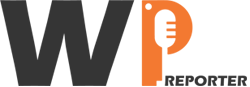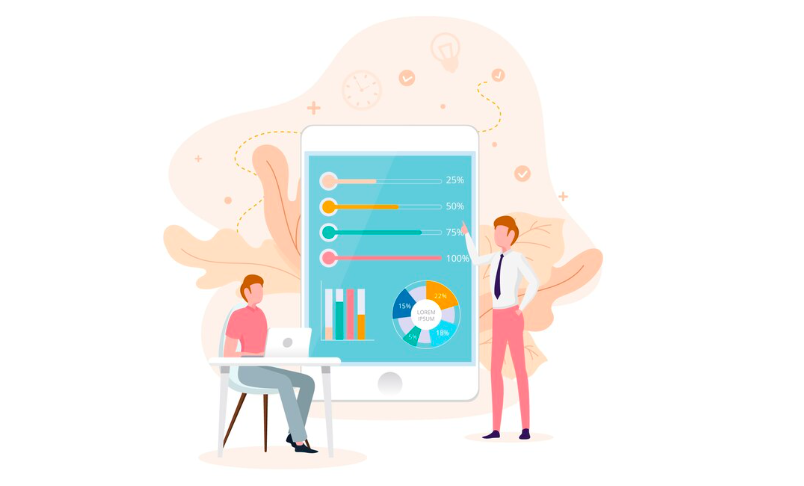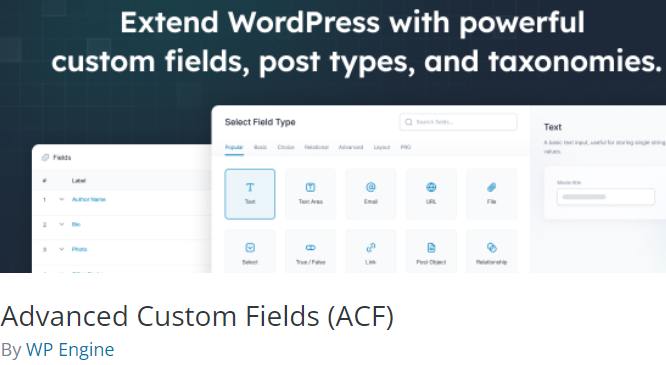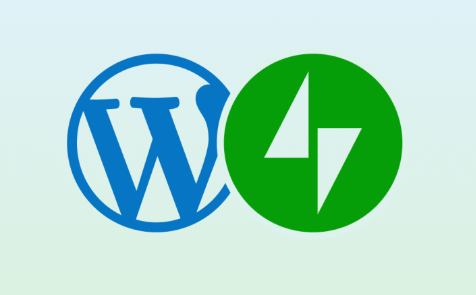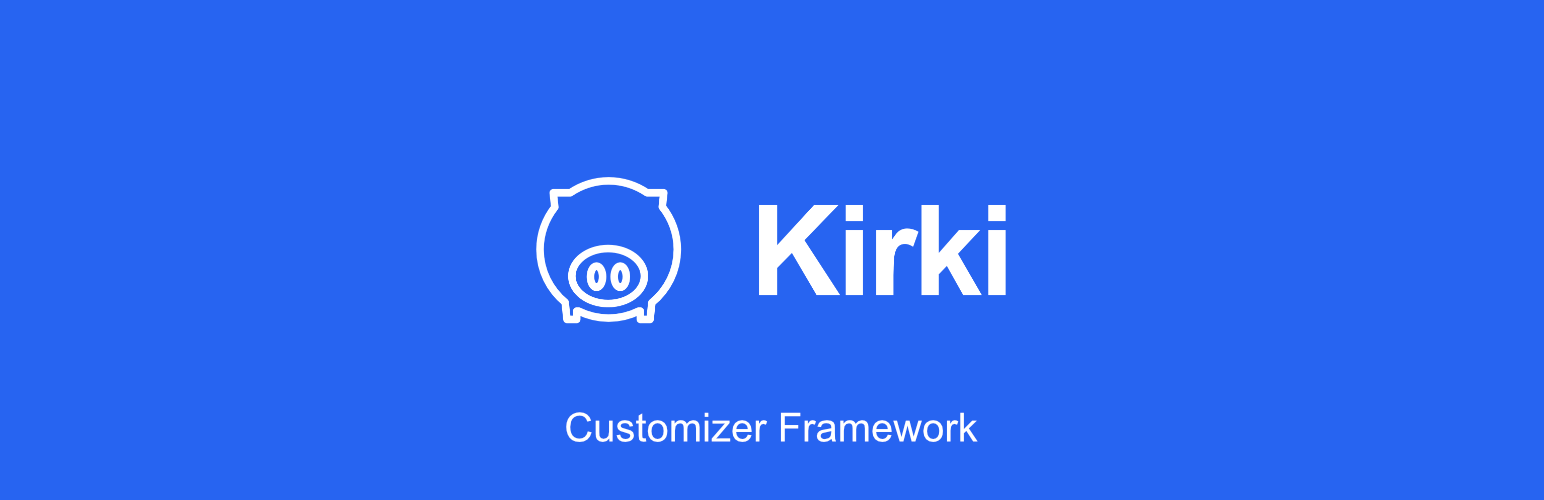Interactive content, such as quizzes, can be a fun and engaging way to keep your audience involved and interested on your WordPress website. Creating a quiz in WordPress is relatively straightforward, thanks to various plugins available. Here’s a step-by-step guide on how to make a quiz in WordPress to boost engagement:
Step 1: Choose a Quiz Plugin
Start by selecting a plugin for your WordPress website. Some popular options include WP Quiz, Quiz and Survey Master, and LearnDash (for more extensive course-related quizzes). Install and activate your chosen quiz plugin.
Step 2: Create a New Quiz
After activating the plugin, you’ll typically find a new section in your WordPress dashboard dedicated to quizzes. Navigate to this section and create a new one. You can give your it a title and description.
Step 3: Configure Quiz Settings
Each plugin has its settings and features. Configure the settings, which may include options for randomizing questions, setting time limits, scoring, and more. Customize it to suit your goals and audience.
Step 4: Add Questions and Answers
Now, it’s time to add questions to your quiz. Create a list of questions and provide multiple-choice answers for each question. You can include images or videos with your questions and answers to make it more engaging.
Step 5: Set Scoring (if needed)
Depending on your quiz’s purpose, you can assign scores to different answers. This is particularly useful for personality quizzes, trivia quizzes, or quizzes designed for lead generation. Users can receive a score based on their answers.
Step 6: Choose a Quiz Style
Select a style or format that complements your website’s design and purpose. You might choose from different layouts, colors, and fonts. Many plugins offer customizable templates.
Step 7: Customize Result Pages
Consider what users will see after completing the quiz. Create result pages that provide feedback or recommendations based on their responses. You can customize the text, images, and links on these pages.
Step 8: Add the Quiz to Your Website
Once your it is ready, it’s time to add it to your WordPress site. Most plugins generate a shortcode that you can copy and paste into a post or page. Create a new post or page where you want to place your quiz, and paste the shortcode into the editor.
Step 9: Preview and Test
Before publishing it, preview it to ensure it displays correctly and functions as intended. Test it to make sure users can answer questions, submit their responses, and see the results.
Step 10: Publish and Promote
Once you’re satisfied with your it, hit the publish button. Promote your quiz on social media, through email marketing, and on your website to encourage users to participate.
Benefits of Using Quizzes to Boost Engagement:
- Interactive Content: Quizzes are interactive and capture users’ attention.
- Shareable: Engaging quizzes are often shared on social media, increasing your website’s reach.
- Lead Generation: You can collect user information for marketing purposes.
- Increased Time on Site: Quizzes encourage users to spend more time on your website.
- Improved User Experience: Quizzes offer a fun and enjoyable experience for visitors.
Conclusion
By following these steps, you can create a quiz in WordPress that boosts engagement, retains users, and adds an interactive element to your website