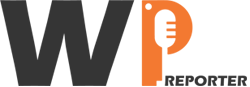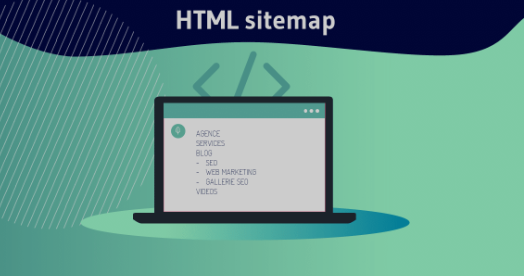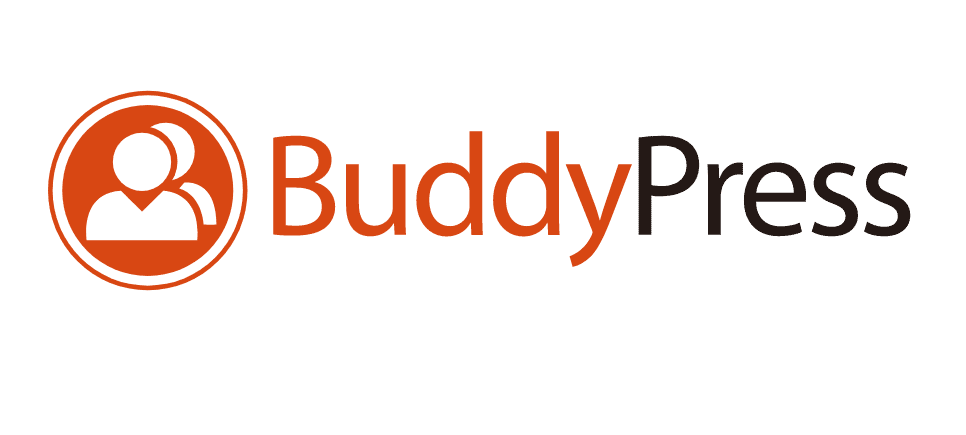A sitemap is an essential tool for both your visitors and search engines. It provides a structured list of all the pages and posts on your site, making it easier for users to navigate and for search engines to index your content. In this guide, we’ll walk you through the steps to create a sitemap page for your WordPress blog.
Contents
1. Why You Need a Sitemap?
With a Sitemap page, users can quickly find the content they are looking for. A well-organized sitemap also makes your site more user-friendly.
From search engines perspective, it can help them discover and index all your pages more efficiently. A comprehensive sitemap can also improve your site’s SEO performance by ensuring that all your content is discoverable.
2. Create a Sitemap for Your WordPress Blog with Plugins
The easiest way to create a sitemap in WordPress is by using a plugin. Here are a few popular options:
- All in One SEO: A comprehensive SEO plugin that includes a sitemap feature.
- Google XML Sitemaps: A dedicated WP sitemap plugin.
Using All in One SEO
Go to Plugins ⟶ Add New in your WordPress dashboard. Search for “All in One SEO”. Install and activate the plugin.
- Go to SEO ⟶ General ⟶ Features.
- Scroll down to the XML Sitemaps section and ensure it is enabled.
- Save changes.
Your sitemap will be available at yoursite.com/sitemap_index.xml.
Create a Sitemap Page for Users
While plugins generate an XML sitemap for search engines, you can create a visual HTML sitemap for your visitors. One of the easiest ways to create an HTML sitemap page is by using a plugin like WP Sitemap Page.
Go to Plugins ⟶ Add New. Search for “WP Sitemap Page”. Install and activate the plugin.
- Go to Pages ⟶ Add New.
- Title the page “Sitemap” or something similar.
- In the content editor, add the shortcode
[wp_sitemap_page].
Click Publish to make your sitemap page live.
3. Manually Creating an HTML Sitemap
If you prefer not to use a plugin, you can manually create an HTML sitemap by listing your pages and posts.
Go to Pages ⟶ Add New. Title the page “Sitemap”.
In the content editor, list your pages and posts. You can use bullet points or a table for better organization.
Example:
<h2>Pages</h2> <ul> <li><a href="/about">About</a></li> <li><a href="/contact">Contact</a></li> <li><a href="/blog">Blog</a></li> </ul> <h2>Blog Posts</h2> <ul> <li><a href="/post-1">Post 1</a></li> <li><a href="/post-2">Post 2</a></li> <li><a href="/post-3">Post 3</a></li> </ul>
Click Publish to make your sitemap page live.
To make your sitemap easily accessible, add it to your site’s navigation menu.
- Go to Appearance ⟶ Menus.
- Choose the menu where you want to add the sitemap.
- Find your Sitemap in the list of pages and add it to the menu.
- Click Save Menu to update your navigation.
In Conclusion
Creating a sitemap page for your WordPress blog is a straightforward process that offers significant benefits for both your users and search engines. By following the steps outlined above, you can ensure that your content is easily navigable and well-indexed, ultimately improving the overall performance and user experience of your site.
If you have any questions or need further assistance, feel free to reach out. Happy blogging!