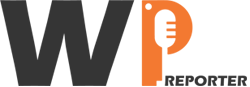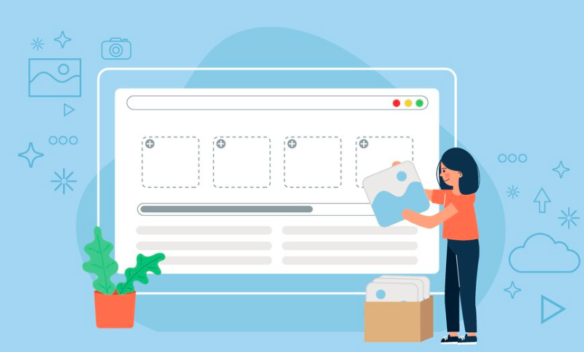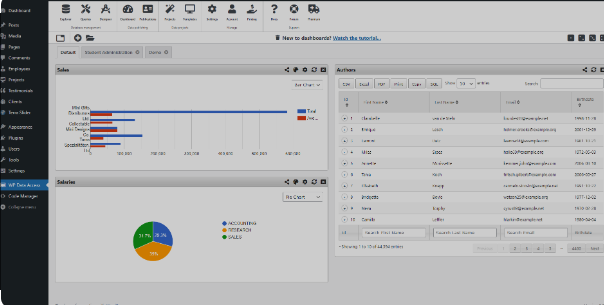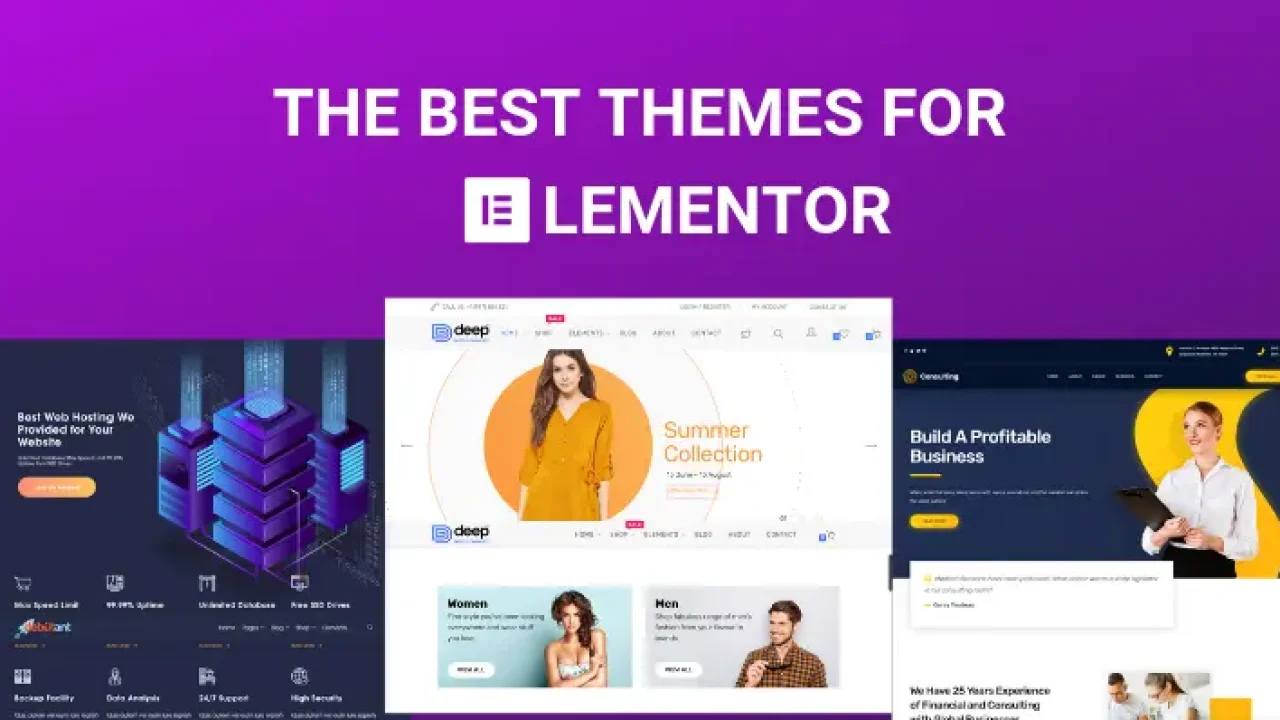Tags are a powerful tool in WordPress that helps organize and categorize your content, making it easier for users to find related posts and for search engines to index your site effectively. Adding tag support to your WordPress theme enhances functionality and user experience. Here’s a comprehensive guide on how to integrate tag support into your WordPress theme.
Contents
Step 1: Add Tag Support in functions.php
First, you need to ensure that your theme supports tags. This can be done by editing the functions.php file in your theme directory.
Open functions.php:
- Navigate to your theme folder (usually found in
wp-content/themes/your-theme). - Open the
functions.phpfile in a text editor or through the WordPress admin dashboard (Appearance > Theme Editor ⟶ Theme Functions).
Add the following code to functions.php to enable tag support for your posts:
// Enable tag support for posts
function custom_theme_setup() {
// This feature enables support for Post Tags.
add_theme_support( 'post-tags' );
}
add_action( 'after_setup_theme', 'custom_theme_setup' );
// Add tags to the posts in the admin area
function custom_taxonomy_tags() {
register_taxonomy_for_object_type( 'post_tag', 'post' );
}
add_action( 'init', 'custom_taxonomy_tags' );
Step 2: Display Tags in Your Theme Templates
Next, you need to display tags on your post pages. This is typically done in the single.php or content-single.php template file.
Open single.php or content-single.php: Navigate to your theme folder and open single.php or content-single.php. Insert the following code where you want the tags to appear, typically after the post content or metadata:
if ( has_tag() ) {
echo '<div class="post-tags">';
echo '<span>Tags: </span>';
the_tags('', ', ', '');
echo '</div>';
}
Step 3: Style the Tags with CSS
To ensure the tags look good on your site, you may want to style them using CSS. Navigate to your theme folder and open style.css. Add the following CSS to style the tags section:
.post-tags {
margin-top: 20px;
}
.post-tags span {
font-weight: bold;
margin-right: 10px;
}
.post-tags a {
display: inline-block;
background-color: #f2f2f2;
padding: 5px 10px;
border-radius: 5px;
text-decoration: none;
color: #333;
margin-right: 5px;
margin-bottom: 5px;
}
.post-tags a:hover {
background-color: #ddd;
}
Step 4: Enable Tag Archive Pages
WordPress automatically generates archive pages for tags. Ensure that your theme includes a template file for tag archives. The default tag archive template is tag.php.
Create or Open tag.php: Navigate to your theme folder and check if there is a tag.php file. If not, create one by copying the contents of archive.php and renaming it to tag.php. Customize tag.php to match your theme’s design. Ensure it includes the code to display posts with the selected tag.
Example of tag.php content:
<?php get_header(); ?> <div class="content-area"> <main class="site-main"> <?php if( have_posts() ) : ?> <header class="page-header"> <h1 class="page-title"><?php single_tag_title( 'Tag: ' ); ?></h1> <?php if ( tag_description() ) : ?> <div class="tag-description"><?php echo tag_description(); ?></div> <?php endif; ?> </header> <?php while ( have_posts() ) : the_post(); ?> <div class="post"> <h2><a href="<?php the_permalink(); ?>"><?php the_title(); ?></a></h2> <?php the_excerpt(); ?> </div> <?php endwhile; ?> <?php the_posts_navigation(); ?> <?php else : ?> <p><?php esc_html_e( 'No posts found.', 'your-theme-text-domain' ); ?></p> <?php endif; ?> </main> </div> <?php get_sidebar(); ?> <?php get_footer(); ?>
Step 5: Test Your Changes
In the WordPress admin dashboard, go to Posts ⟶ All Posts. Edit a post and add tags in the Tags meta box. Navigate to a post on your website and check if the tags are displayed correctly. Click on a tag link to ensure that the tag archive page displays all posts associated with that tag.
Final Thoughts
Adding tag support to your WordPress theme improves your site’s organization and user experience, helping visitors and search engines navigate your content more efficiently. By following these steps, you can seamlessly integrate and display tags in your theme, enhancing both functionality and aesthetics.