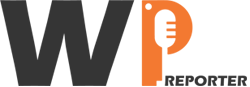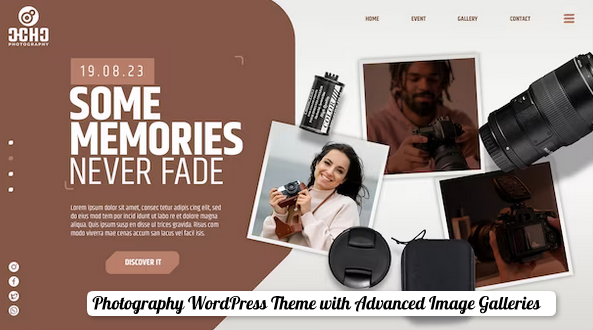Over time, WordPress websites can accumulate clutter, leading to sluggish performance, security vulnerabilities, and diminished user experience. To breathe new life into your site and unlock its full potential, it’s essential to conduct regular cleanup and optimization. In this WordPress maintenance article, we’ll explore effective strategies for cleaning up and optimizing your WordPress site to enhance performance, security, and user satisfaction.
Contents
1. Remove Unused Themes and Plugins
Start by decluttering your site’s backend by removing any unused themes and plugins. Deactivate and delete plugins and themes that are no longer in use to streamline your site’s codebase and reduce the risk of vulnerabilities.
Update Core, Themes, and Plugins
Ensure that your WordPress core, themes, and plugins are up to date. Regular updates include bug fixes, security patches, and performance improvements. Stay vigilant and schedule regular checks to keep your site’s software current.
2. Optimize Images and Media Files
Large image and media files can significantly impact your site’s loading speed. Compress images using tools like Smush or EWWW Image Optimizer to reduce file sizes without compromising quality. Additionally, consider lazy loading images to improve page load times.
Clean Up Your Database
Optimize your WordPress database to remove unnecessary data, such as post revisions, spam comments, and transient options. Plugins like WP-Optimize or WP-Sweep can help you clean up your database efficiently and keep it running smoothly.
Implement Caching
Caching can dramatically improve your site’s performance by storing static versions of your pages and serving them to visitors instead of dynamically generating each page upon request. Use caching plugins like WP Super Cache or W3 Total Cache to enable caching on your site.
3. Enable Gzip Compression
Gzip compression reduces the size of your site’s files, allowing them to load faster for visitors. Most web servers support Gzip compression, and you can easily enable it through your hosting provider’s control panel or by adding code to your .htaccess file.
4. Secure Your Site
Protect your WordPress site from security threats by implementing best practices such as using strong passwords, limiting login attempts, and enabling two-factor authentication. Additionally, consider installing a security plugin like Wordfence or Sucuri to monitor and protect your site against malware and hacking attempts.
Optimize Your Site’s Structure
Review your site’s navigation and URL structure to ensure it’s user-friendly and SEO-friendly. Organize content logically, use descriptive permalinks, and create an XML sitemap to help search engines crawl and index your site more efficiently.
5. Monitor Performance
Regularly monitor your site’s performance using tools like Google PageSpeed Insights or Pingdom. Pay attention to metrics such as page load times, server response times, and overall page size, and take action to address any performance bottlenecks.
6. Backup Your Site Regularly
Finally, don’t forget to back up your WordPress site regularly to safeguard against data loss. Use a reliable backup plugin or service to create automated backups of your site’s files and database, and store them securely offsite.
To Sum Up
By implementing these cleanup and optimization strategies, you can breathe new life into your WordPress site, improve its performance and security, and provide a better experience for your visitors. Regular maintenance is key to keeping your site running smoothly and ensuring its long-term success.