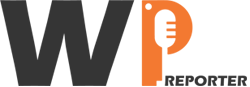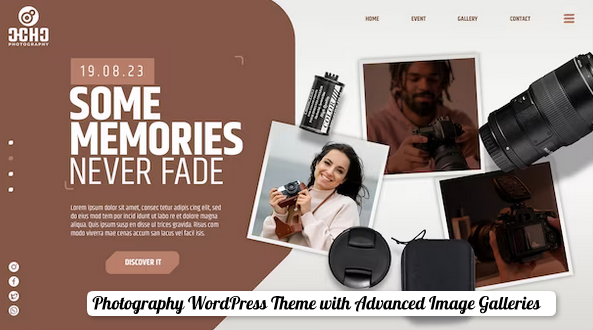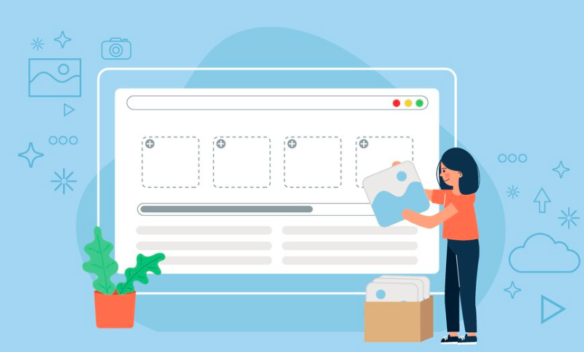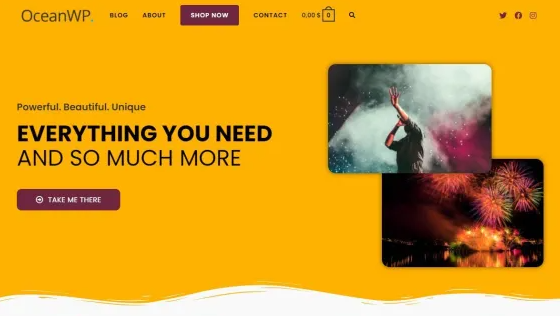Logging into WordPress without a domain typically involves accessing the WordPress site using its IP address. Or a temporary domain provided by your hosting provider. Here’s a step-by-step guide on how to achieve this.
Contents
Obtain the IP Address or Temporary Domain
If your website is hosted, log in to your hosting account. Find the section that provides information about your hosting account. This includes the IP address or a temporary domain assigned to your site.
From Server or Hosting Panel: If you have access to the server or hosting panel, you can find the IP address associated with your site. This information is often available in the server settings or control panel.
Access the WordPress Login Page
Once you have the IP address or temporary domain, you can access the WordPress login page by following these steps:
- Open Web Browser: Open your preferred web browser (e.g., Chrome, Firefox, Safari).
- Enter IP Address or Temporary Domain: In the address bar, enter the IP address or temporary domain provided by your hosting provider.
-
http://your-ip-address/wp-login.php
- Replace “your-ip-address” with your actual IP address.
- Enter Credentials: You should now see the WordPress login page. Enter your WordPress username and password to log in.
Troubleshooting
If you encounter any issues logging in, try clearing your browser cache and cookies. Sometimes, cached data can interfere with the login process.
Check WordPress Installation: Ensure that WordPress is properly installed on the server associated with the provided IP address or temporary domain. Check the installation directory and file structure.
Set Up Domain or Update Settings
If you’re planning to use a custom domain in the future, ensure to configure the domain settings in your WordPress dashboard. Go to “Settings” > “General” and update the WordPress Address (URL) and Site Address (URL) fields.
Considerations
If your site uses SSL/TLS (secured with HTTPS), accessing it via IP address may trigger a security warning. In such cases, consider using the temporary domain provided by your hosting provider or obtaining a valid SSL certificate for the IP address.
Update Links: After setting up the custom domain, update any internal links within your WordPress content to reflect the new domain. This ensures that your site functions correctly with the custom domain.
Conclusion: Accessing WordPress Without a Domain
Logging into WordPress without a domain is feasible by using the IP address or temporary domain provided by your hosting provider. Following these steps allows you to access the WordPress login page and manage your site even before the custom domain is fully configured.