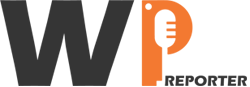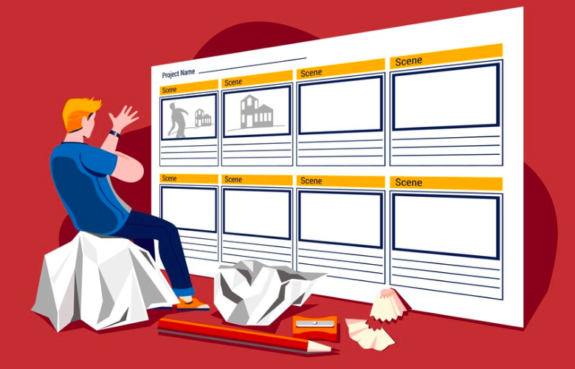If your page builder is not displaying as expected in WordPress, several factors may contribute to this issue. Follow these steps to troubleshoot the page builders issues and resolve the problem.
Page Builders Installation
Install and activate a page builder plugin like SiteOrigin on your WordPress site. Navigate to the “Plugins” section in the WordPress dashboard and confirm that the plugin is listed and active.
Check Compatibility
Ensure that your page builder is compatible with your WordPress version. Check the plugin’s documentation or the plugin repository for information on compatibility with your WordPress version.
Confirm Theme Compatibility
Some themes may conflict with certain page builders. Switch to a default WordPress theme (e.g., Twenty Twenty-One) temporarily to check if the page builder appears. If it does, the issue may be related to your theme.
Disable Conflicting Plugins
Deactivate other plugins one by one to identify if any are conflicting with the page builder. Reactivate each plugin individually and check if the page builder reappears. This helps pinpoint the conflicting plugin.
JavaScript Console for Errors
Open your browser’s developer tools and check the JavaScript console for errors. Press F12 or right-click on the page, select “Inspect,” and navigate to the “Console” tab. Look for any error messages related to the page builder.
Clear Cache
Cached data may interfere with the proper functioning of the page builder. Clear your browser cache and any caching plugins you have installed. After clearing the cache, check if the page builder appears.
Theme Builder Integration
Certain page builders integrate with theme builders. If your theme has a theme builder (e.g., Elementor integrates with the Elementor Theme Builder), ensure that the settings are configured correctly.
Page Builder Settings
Review the settings within the page builder. Some page builders allow you to disable or enable their functionality on specific pages or post types. Check these settings and enable the page builder.
Update Page Builder and WordPress
Ensure that both your page builder and WordPress are updated to the latest versions. Outdated versions may contain bugs or compatibility issues that have been addressed in newer releases.
Contact Support
If the issue persists, contact the support team for the specific page builder. Provide them with details about your WordPress version, theme, and any conflicting plugins. They may offer specific guidance or updates to resolve the issue.
Read: The Intersection Of Innovation: AI In WordPress
Conclusion: Resolving Page Builders Display Issues
By systematically checking these factors, you can identify and resolve the issue causing your page builder not to display in WordPress. Remember to backup your site before making significant changes and reach out to the support channels for your specific page builder if needed.