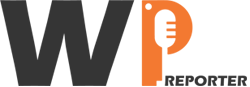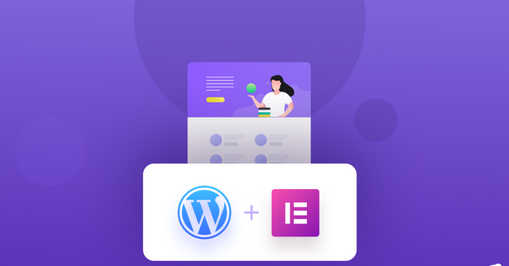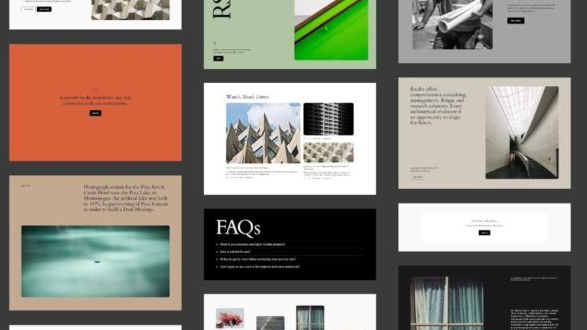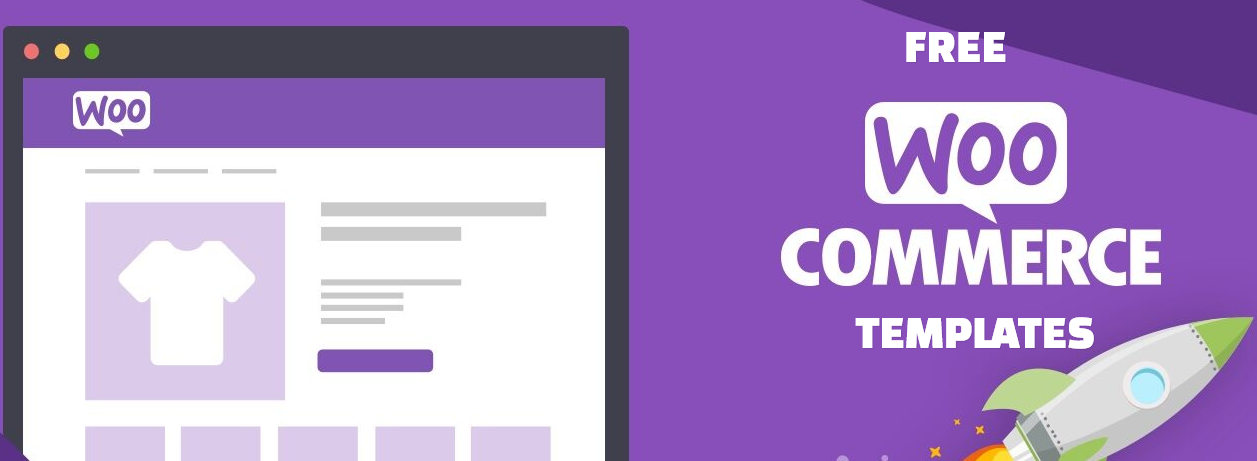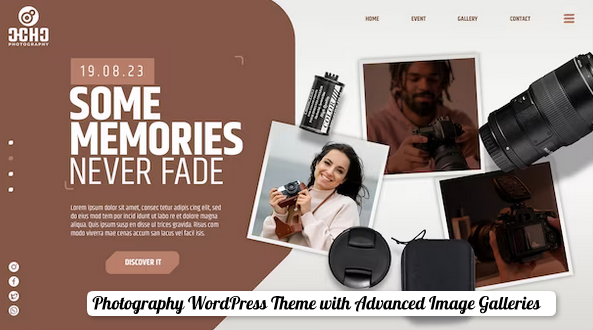In today’s digital age, having an engaging and visually appealing website is crucial for businesses and individuals alike. With WordPress being one of the most popular content management systems, it’s no wonder that many website owners turn to Elementor as their go-to page builder. In this comprehensive guide, we will delve into the world of Elementor and uncover how you can leverage its powerful features to create stunning websites that will not only captivate your audience but also skyrocket your search engine rankings.
Contents
Why Choose Elementor?
Before we dive into the intricacies of using Elementor, let’s explore why it has become the preferred choice for WordPress users around the globe. Elementor is a robust and intuitive page builder that offers a user-friendly interface, allowing both beginners and seasoned professionals to create visually stunning websites without any coding knowledge. With its extensive library of pre-designed templates, drag-and-drop functionality, and advanced customization options, Elementor empowers you to bring your creative vision to life effortlessly.
Getting Started with Elementor
To begin your journey with Elementor, the first step is to install and activate the Elementor plugin on your WordPress website.
Step 1: Installation and Activation
- Log in to your WordPress dashboard.
- Navigate to the “Plugins” section and click on “Add New.”
- In the search bar, type “Elementor” and press enter.
- Locate the Elementor plugin and click on “Install Now.”
- Once the installation is complete, click on “Activate.”
Step 2: Exploring the Interface
Upon activating Elementor, you will notice a new “Edit with Elementor” button when editing your pages or posts. Clicking on this button will launch the Elementor interface, giving you access to its powerful features. Familiarize yourself with the interface, including the sidebar, which houses various elements and widgets that you can add to your page.
Creating Your First Page with Elementor
Elementor provides a wide array of professionally designed templates that cater to different industries and purposes. To kickstart your website creation process, follow these steps.
Step 1: Selecting a Template
- Click on the “Add New Section” button to create a new section on your page.
- Choose a template that aligns with your website’s theme and objectives.
- Customize the template by replacing the placeholder content with your own text, images, and branding elements.
Step 2: Adding Elements and Widgets
One of Elementor’s key strengths is its extensive collection of elements and widgets that you can incorporate into your website. Here’s how you can add them to your page:
- Drag and drop the desired element/widget from the sidebar onto your page.
- Customize the element/widget settings using the intuitive options panel.
- Experiment with different combinations and layouts to achieve the desired visual appeal.
Step 3: Styling and Customization
It provides robust styling and customization options, allowing you to tailor your website’s appearance to perfection. Follow these tips to make your design stand out:
- Use the global styling options to maintain consistency throughout your website.
- Experiment with typography, colors, spacing, and effects to create a visually cohesive design.
- Leverage Elementor’s advanced features, such as shape dividers and motion effects, to add a touch of creativity and interactivity to your pages.
Read: Elementor Websites: Unleash the Power of Professional Web Design
Advanced Techniques for Optimal Performance
To truly harness the power of Elementor and maximize your website’s potential, consider implementing these advanced techniques:
Mobile Responsiveness
In today’s mobile-centric world, it’s essential to ensure that your website looks and functions flawlessly on various devices. Elementor offers a dedicated mobile editing feature, allowing you to fine-tune your design for different screen sizes. Always preview and test your website on different devices to deliver an exceptional user experience.
SEO Optimization
While Elementor takes care of the visual aspects of your website, it’s crucial not to overlook the importance of search engine optimization (SEO). Here are a few key SEO considerations:
- Optimize your page titles, meta descriptions, and headings with relevant keywords.
- Ensure your website loads quickly by optimizing image sizes and leveraging caching plugins.
- Implement a logical site structure with clear navigation to enhance user experience and search engine crawlability.
Integration with Third-Party Plugins
This WordPress page builder seamlessly integrates with a wide range of third-party plugins, extending its functionality and allowing you to add advanced features to your website. Explore plugins like Yoast SEO for enhanced SEO capabilities, WooCommerce for e-commerce functionality, and Contact Form 7 for easy form creation.
Conclusion
Congratulations! You are now equipped with the knowledge to leverage Elementor and create stunning websites that will leave a lasting impression on your visitors. By following the steps outlined in this guide and implementing advanced techniques, you can elevate your online presence, drive more traffic to your website, and outrank your competitors in the digital landscape.
Remember, the key to success lies in continuous learning and experimentation. Stay updated with the latest Elementor updates, explore community forums, and tap into the vast resources available to further refine your skills. Unlock the full potential of Elementor, and watch your website thrive like never before!