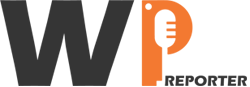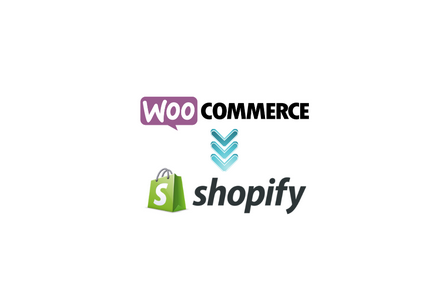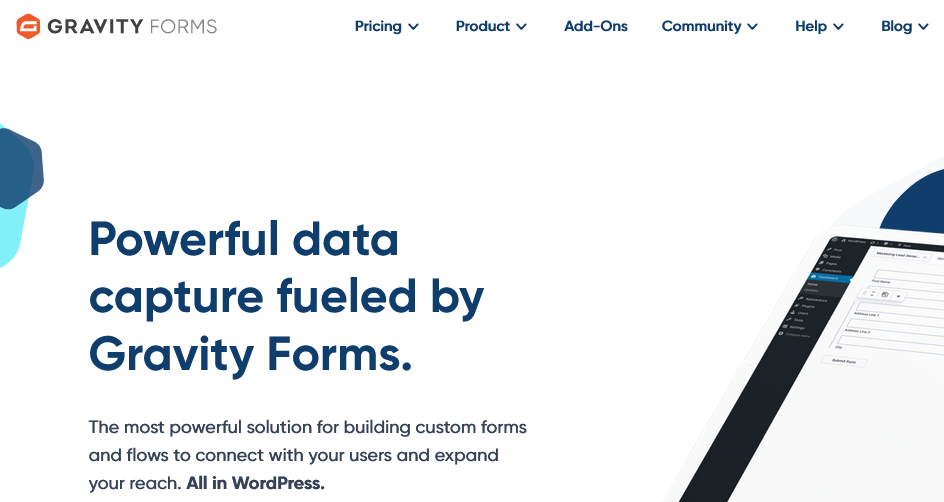If you’re looking to switch your e-commerce platform from Shopify to WooCommerce, you’ve come to the right place. WooCommerce, as a WordPress plugin, provides a flexible and customizable solution for building and managing online stores. Migrating from Shopify to WooCommerce requires careful planning and execution to ensure a smooth transition. In this comprehensive guide, we will walk you through the steps involved in migrating from Shopify to WooCommerce and provide valuable tips to help you make the switch successfully.
Contents
- 1 Step 1: Set Up a WordPress Website with WooCommerce
- 2 Step 2: Export Products from Shopify
- 3 Step 3: Import Products into WooCommerce
- 4 Step 4: Transfer Customer Data
- 5 Step 5: Redirect Shopify URLs to WooCommerce
- 6 Step 6: Design and Customize Your WooCommerce Store
- 7 Step 7: Test and Launch Your WooCommerce Store
- 8 Additional Tips for a Successful Migration
- 9 Conclusion
Step 1: Set Up a WordPress Website with WooCommerce
Before you can start the migration process, you’ll need a WordPress website with WooCommerce installed. If you haven’t set up a WordPress site yet, choose a reliable hosting provider, install WordPress, and add the WooCommerce plugin from the WordPress repository. Once WooCommerce is installed and activated, you’re ready to begin the migration.
Step 2: Export Products from Shopify
In your Shopify admin dashboard, navigate to the “Products” section and click on “Export.” Choose the “CSV file” option and select the product information you want to export, such as titles, descriptions, prices, images, and inventory details. Export the CSV file, which will serve as the basis for importing your products into WooCommerce.
Step 3: Import Products into WooCommerce
In your WordPress admin dashboard, go to “WooCommerce” and select “Products.” Click on the “Import” button and choose the CSV file you exported from Shopify. WooCommerce will guide you through the import process, mapping the fields from the CSV file to the appropriate product attributes in WooCommerce. Review the import settings and proceed to import your products.
Step 4: Transfer Customer Data
To retain your customer data, including customer details and order history, you can use the Customer Importer Deluxe extension for WooCommerce. This extension allows you to import customer data from a CSV file. Export the customer data from Shopify in CSV format and use the extension to import it into WooCommerce.
Step 5: Redirect Shopify URLs to WooCommerce
To ensure that your existing Shopify URLs redirect to the corresponding pages on your new WooCommerce website, you’ll need to set up proper URL redirects. This step is crucial for preserving SEO rankings and preventing broken links. You can use a plugin like Redirection to set up redirects from the old Shopify URLs to the corresponding pages on your WooCommerce site.
Step 6: Design and Customize Your WooCommerce Store
Once you have migrated your products and customer data, it’s time to design and customize your WooCommerce store. Choose a WooCommerce-compatible theme that aligns with your brand and customize it to create a unique and visually appealing storefront. Configure your store settings, set up payment gateways, shipping options, and other essential features.
Read: Web Design Outsourcing: Elevate Your Business With Expert Design Services
Step 7: Test and Launch Your WooCommerce Store
Before officially launching your WooCommerce store, thoroughly test all aspects of your website, including product pages, checkout process, payment gateways, and shipping calculations. Ensure that everything functions correctly and provides a seamless user experience. Once you’re satisfied with the testing phase, it’s time to make your WooCommerce store live and start promoting it.
Additional Tips for a Successful Migration
- Take the opportunity to optimize your product pages and content for SEO during the migration process. Ensure that your product titles, descriptions, and meta tags are well-optimized for search engines. Also, create engaging content for your target audience.
- Inform your customers about the upcoming migration to manage their expectations and provide them with any necessary information or assistance.
- Consider integrating any additional functionality or extensions you may need for your WooCommerce store, such as email marketing tools, social media integrations, or advanced analytics.
Read: WordPress Website Development Cost: Factors To Consider
Conclusion
Migrating from Shopify to WooCommerce requires careful planning and execution, but with the right steps and guidance, you can successfully transition your online store to a new and powerful platform. By following the steps outlined in this guide, you can export your products, transfer customer data, redirect URLs, and design a customized WooCommerce store.
Remember to thoroughly test your WooCommerce store before launching it to ensure a seamless user experience. With WooCommerce’s flexibility and extensive customization options, you’ll have the tools to create an engaging and successful online store.