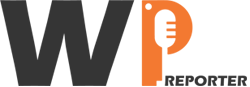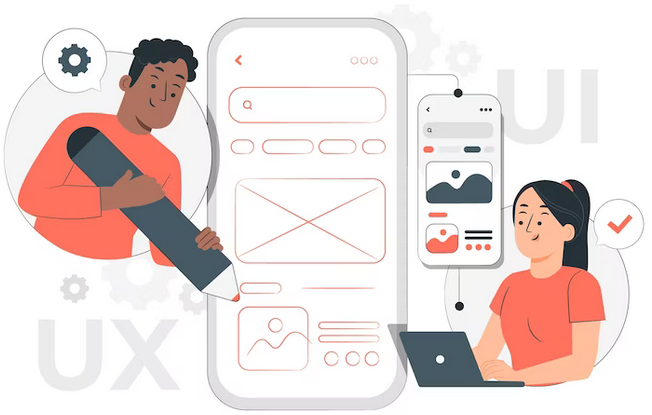Adding a YouTube feed to your WordPress website can be a powerful way to boost engagement and keep your audience informed and entertained. Whether you have a blog, a business website, or a personal site, integrating your feed can enhance your content and provide fresh video updates to your visitors. Here’s a step-by-step guide on how to embed a YouTube feed in your WordPress site:
Contents
- 1 Step 1: Create a YouTube Channel (if you don’t have one)
- 2 Step 2: Access Your YouTube Channel’s RSS Feed
- 3 Step 3: Install an RSS Feed Plugin
- 4 Step 4: Add a New Feed to the Plugin
- 5 Step 5: Generate a Shortcode
- 6 Step 6: Embed the YouTube Feed in Your WordPress Content
- 7 Step 7: Preview and Publish Youtube Feed
- 8 Step 8: Regularly Update Content On Youtube Feed
- 9 Benefits of Embedding a YouTube Feed
- 10 Conclusion
Step 1: Create a YouTube Channel (if you don’t have one)
If you already have a YouTube channel, you can skip this step. If not, sign in to your Google account, go to YouTube, and create a channel. Upload videos and customize your channel to your liking.
Step 2: Access Your YouTube Channel’s RSS Feed
Every YouTube channel has an RSS feed that you can use to display videos on your website. To find it, go to your YouTube channel’s page and add “/videos” to the end of the URL. For example, if your channel URL is “www.youtube.com/user/YourChannelName,” your RSS feed URL would be “www.youtube.com/user/YourChannelName/videos.”
Step 3: Install an RSS Feed Plugin
In WordPress, you can’t directly embed a feed with the default functionality. You’ll need an RSS feed plugin. Some popular options are WP RSS Aggregator and Feedzy RSS Feeds. Install and activate your chosen plugin from the WordPress plugin repository.
Step 4: Add a New Feed to the Plugin
After installing the RSS feed plugin, go to your WordPress dashboard and navigate to the plugin settings. Create a new feed and paste your YouTube channel’s RSS feed URL (from Step 2) into the appropriate field. Configure the settings to match your preferences, such as how many videos to display, the layout, and the update frequency.
Step 5: Generate a Shortcode
Once you’ve customized your feed settings, the plugin should provide you with a shortcode. Copy this shortcode to your clipboard.
Step 6: Embed the YouTube Feed in Your WordPress Content
Now it’s time to display your feed in your WordPress content. Edit the post or page where you want to add the feed and paste the shortcode into the editor. This shortcode will automatically pull and display the videos from your YouTube channel based on your chosen settings.
Step 7: Preview and Publish Youtube Feed
Preview your post or page to see how the feed looks. Make sure it displays correctly and suits your website’s style. If everything looks good, hit the publish or update button to make your feed live on your WordPress site.
Step 8: Regularly Update Content On Youtube Feed
Keep your YouTube channel active and regularly upload new videos. Your WordPress YouTube feeds will automatically update with fresh content, keeping your website visitors engaged and informed about your latest videos.
Benefits of Embedding a YouTube Feed
- Enhanced Engagement: Visitors can view your YouTube videos directly on your website, increasing user engagement.
- Consistent Updates: Your website stays current with your latest video content.
- More Time on Site: Users spend more time on your website as they explore your video content.
- Improved SEO: Regularly updated content can boost your site’s SEO and search engine rankings. Also while improving your SEO you should make sure remove SEO spam from your site.
- Cross-Promotion: Encourage website visitors to subscribe to your YouTube channel for more content.
Conclusion
By following these steps, you can effectively embed a YouTube feed in your WordPress site, enhancing engagement and providing a seamless experience for your audience.