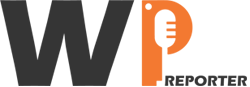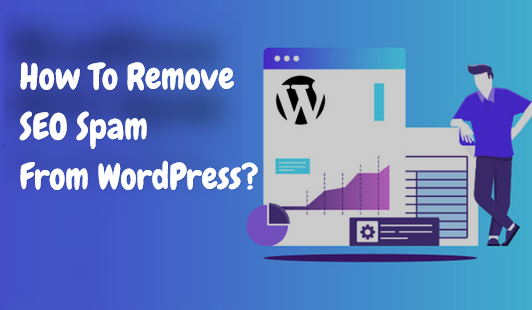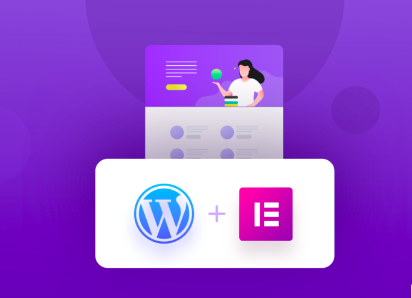In an eCommerce store powered by WooCommerce, informing your customers about price drops on products is a great way to attract their attention and encourage sales. Here’s a step-by-step guide on how to alert your customers of a price drop in WooCommerce.
Contents
- 1 Step 1: Install and Activate a Price Alert WooCommerce Plugin
- 2 Step 2: Configure the WooCommerce Plugin Settings
- 3 Step 3: Define Price Drop Thresholds
- 4 Step 4: Enable Customer Registration and Sign-Up on WooCommerce
- 5 Step 5: Display Price Alert Buttons
- 6 Step 6: Promote Price Drop Alerts
- 7 Step 7: Customize Email Notifications
- 8 Step 8: Monitor and Analyze Results
- 9 Step 9: Continuously Update and Optimize WooCommerce
- 10 Benefits of Using Price Drop Alerts in WooCommerce
- 11 Conclusion
Step 1: Install and Activate a Price Alert WooCommerce Plugin
To add price drop alerts to your WooCommerce store, you’ll need a plugin. There are several options available, such as Price Drop Notifier. Install and activate your chosen plugin.
Step 2: Configure the WooCommerce Plugin Settings
After activating the plugin, access its settings within your WordPress dashboard. Configure the plugin according to your preferences. This typically includes setting up notification triggers, customizing alert messages, and choosing the display options for price alerts on your product pages.
Step 3: Define Price Drop Thresholds
Set the price drop thresholds that will trigger alerts to customers. For example, you can choose to notify customers when a product’s price drops by a certain percentage or a specific dollar amount. You can customize these thresholds in the plugin settings.
Step 4: Enable Customer Registration and Sign-Up on WooCommerce
To receive price drop alerts, customers need to be registered on your website or subscribed to your newsletter. Ensure that you have customer registration enabled in WooCommerce, or encourage visitors to subscribe by offering incentives like discounts or exclusive offers.
Step 5: Display Price Alert Buttons
Once the plugin is configured, it will typically provide you with shortcodes or widgets to add price alert buttons to your product pages. Insert these buttons using the WordPress block editor or directly into your product descriptions.
Step 6: Promote Price Drop Alerts
Let your customers know that they can receive price drop alerts by using these buttons. You can include calls to action (CTAs) like “Set a Price Alert” or “Get Notified of Price Drops” near the buttons.
Step 7: Customize Email Notifications
Customers who opt to receive price drop alerts will be notified through email. Customize the email notifications to provide enticing messages and clear information about the product’s price drop. Include direct links to the product page to encourage immediate action.
Step 8: Monitor and Analyze Results
Keep an eye on the performance of your price drop alerts. Most plugins provide analytics or reports that show how many customers are signing up for alerts and whether these alerts are resulting in sales. Use this data to refine your pricing strategy and improve your notifications.
Step 9: Continuously Update and Optimize WooCommerce
Regularly update your product prices and continue to engage with your customers through your price drop alert system. Keep improving your approach to make the most of this effective marketing strategy.
Benefits of Using Price Drop Alerts in WooCommerce
- Increased Sales: Price drop alerts notify interested customers, increasing the likelihood of making a purchase.
- Customer Engagement: Alerts keep customers engaged with your store and products.
- Competitive Advantage: Price drops can set your store apart from competitors.
- Customer Loyalty: Consistently providing alerts can build customer loyalty and trust.
Conclusion
By implementing price drop alerts in your WooCommerce store, you can inform your customers of discounts and promotions, ultimately boosting sales and enhancing the shopping experience on your site.