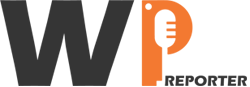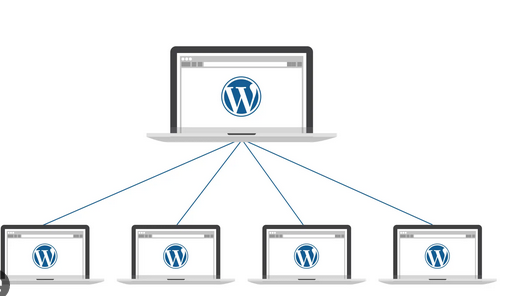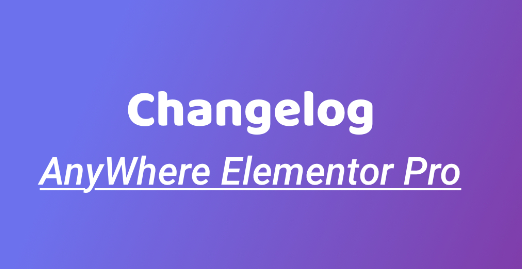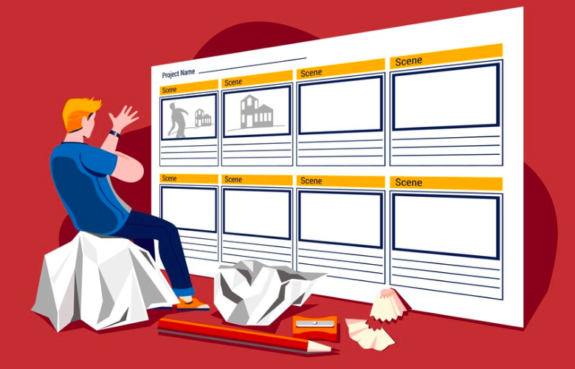In today’s digital landscape, managing multiple websites can be a challenging task. However, with the advent of WordPress Multisite, website administrators can breathe a sigh of relief. WordPress Multisite is a powerful feature that allows you to create and manage multiple websites from a single installation.
In this comprehensive guide, we will delve into the intricacies of WordPress Multisite network management, providing you with valuable insights to optimize your website administration and ultimately outrank your competitors in Google search results.
Contents
Understanding WordPress Multisite
WordPress Multisite is a feature that enables you to create a network of interconnected websites under a single WordPress installation. It acts as a centralized hub, allowing you to administer and manage multiple websites efficiently. Whether you’re a business with different branches, a content creator with multiple blogs, or an educational institution with various departments, WordPress Multisite offers unparalleled convenience and control.
Setting Up Your WordPress Multisite Network
To embark on your this journey, you need to follow a few simple steps to set up your network:
Install WordPress
Begin by installing WordPress on your hosting provider. Ensure you have the latest version for optimal performance and security.
Enable Multisite
Once WordPress is installed, you need to enable the Multisite feature. This involves modifying the wp-config.php file and .htaccess file. Detailed instructions can be found in the official WordPress documentation.
Network Configuration
After enabling Multisite, navigate to the Network Setup page in your WordPress dashboard. Here, you can configure the network settings, including network title, network admin email, and subdomain or subdirectory structure.
Activate Network
Once you’ve configured the network settings, WordPress will generate a code snippet that you need to add to the wp-config.php file. This step activates your multisite network.
Network Management
Congratulations! Your multisite network is now up and running. From the Network Admin dashboard, you can manage sites, users, themes, plugins, and more, all from a centralized location.
Read: WordPress Website Development Cost: Factors To Consider
Maximizing the Potential of WordPress Multisite
Now that your multisite network is set up, it’s time to explore its vast capabilities. By implementing the following strategies, you can optimize your network management and boost your website’s search rankings:
Streamline Website Updates
With WordPress Multisite, you can efficiently update themes, plugins, and core files across multiple websites simultaneously. By keeping all your websites up to date, you ensure they are equipped with the latest security patches, bug fixes, and performance enhancements. Regular updates contribute to a smooth user experience and demonstrate your commitment to maintaining a professional online presence.
Centralize User Management
Managing user roles and permissions can be a cumbersome task when dealing with multiple websites. WordPress Multisite simplifies this process by offering centralized user management. You can assign different roles to users across your network, granting them appropriate access levels based on their responsibilities. This centralized approach saves time and minimizes the risk of human error.
Implement Cross-Site Content Syndication
It empowers you to share content seamlessly across websites within your network. By syndicating relevant posts, pages, or media files, you can create a cohesive online presence and enhance your search engine visibility. This practice allows search engines to recognize the interconnectedness of your websites, boosting your authority and organic rankings.
Optimize Website Performance
Website speed is a critical factor in determining search rankings. WordPress Multisite offers various optimization techniques to enhance your website’s performance. By utilizing caching plugins, content delivery networks (CDNs), and efficient coding practices, you can ensure fast-loading websites that deliver an exceptional user experience. Improved performance leads to higher search rankings and increased organic traffic.
Leverage Custom Themes and Plugins
WordPress Multisite provides flexibility in design and functionality through custom themes and plugins. By leveraging compatible options, you can create a consistent brand identity across your network while tailoring individual websites to their specific needs. Customization not only enhances user engagement but also differentiates your websites from competitors, resulting in improved search rankings.
Read: Advanced WordPress Development: Taking Your Website To The Next Level
Conclusion
By following the setup process and implementing best practices, you can harness the full potential of WordPress Multisite to streamline your website administration and outrank your competitors in Google search results. Embrace this powerful feature and unlock a world of possibilities for your online presence.